Problems I faced in a Mac as a Windows user (and how to solve them)
I bought my dream Mac and I was excited. But many things changed as I came from a Windows background and took me a while to learn the mac way.
Hey everyone,
This is a super small collection of small issues you might face in Mac as a Windows user. I will also explain how I solved them so you don't have to spend time searching. I'm a designer & front-end developer so my workflow is related to that.
Mouse issues
You might feel so many problems with Mouse when you came from Windows.
Slow mouse tracking speed
This is the first issue I faced while setting up my Mac. The mouse speed was too slow than what we used to.
Solution:
First, we have to patiently wait until the setup is completed. Then press CMD + Space to open a search box. Type mouse and it will lead you to Mouse settings in the System Preferences.
Just move the slider all the way to the right. Yes. to the right. You need that.
No Middle click
In Windows, I can easily click on the scroll button and each link would open in a new tab. In Mac, there is no scroll wheel or button, so we have to hold the CMD key while clicking a link and it will open in a new tab.
No right-click in mouse
Yeah, you need to enable right-click manually from the same settings panel.
Mouse scroll direction
We have to disable the Scroll direction: Natural option to feel the normal scrolling behavior as Windows.
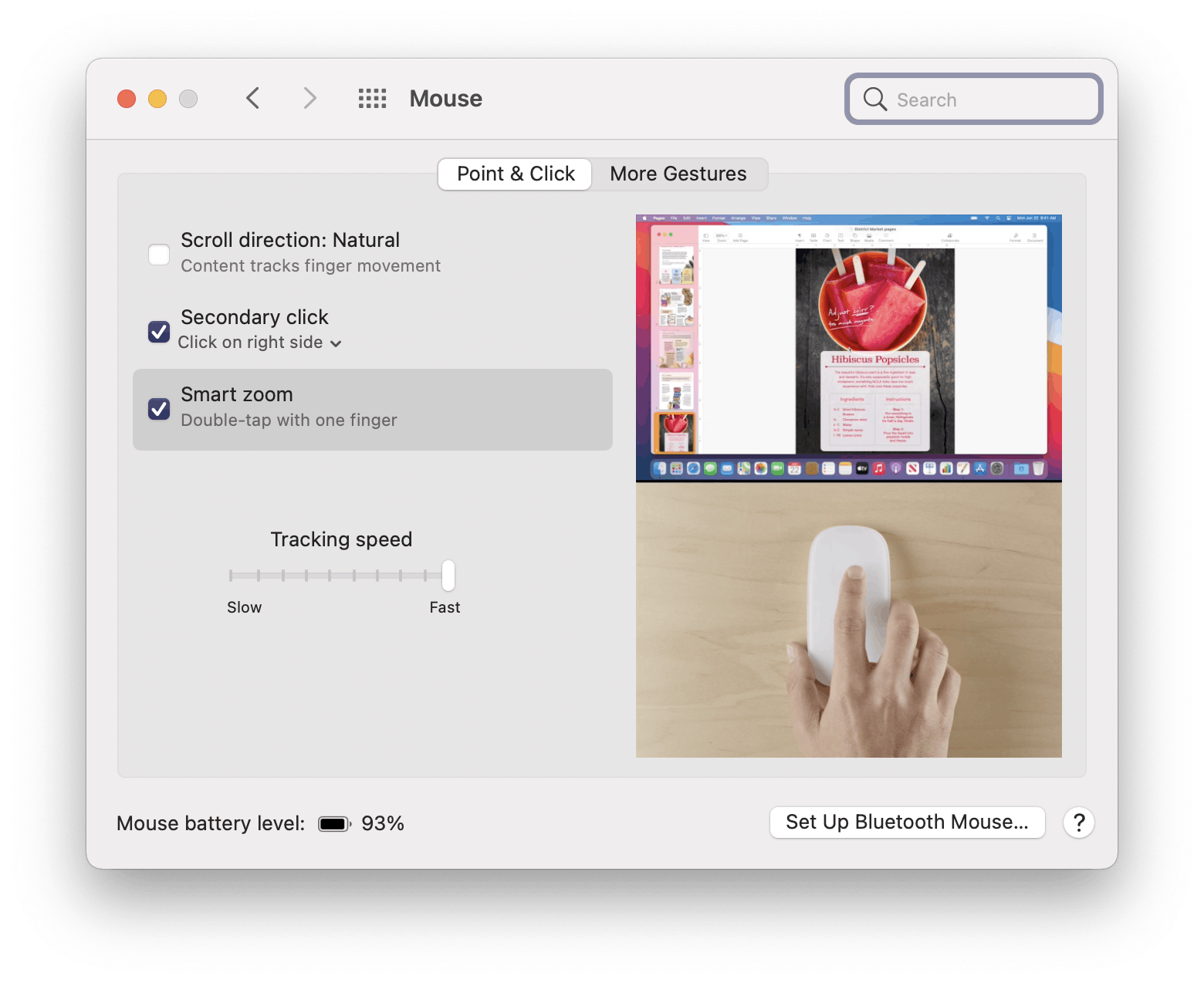
Maximize Window (Full Screen)
In Windows, we were able to maximize windows easily using the icon. In Mac, if we clicked the maximize icon (green) it will go to full screen and hide the top and bottom menu.
To mimic Windows Maximize, we can double click on the top-bar of the selected application. But in some applications like Safari, it won't work. I have not yet found the best solution for it.
Facetime keeps Signing in (loading)
My facetime was not worked the first time but I connected to Ethernet instead of Wifi and restarted and it worked fine.
Messages from iPhones are not showing in iMessage.
It was all blank for me in iMessage. For that, I had to enable the "Forward Messages" option in iPhone and "Enable" iCloud Messages in Mac iMessage settings. Then I relaunched the app and all messages were synced.
Sleep vs Shutdown (No Hibernate)
In Mac, there is no Hibernate option. Only sleep and Shutdown. Sleep is the popular option but makes sure you keep the Power connected and it's ON (except Macbook).
Display Size
By default, iMac uses the second right-most Display size as default. But for me, it was too small for my liking esp when coming from Windows. So I decided to change the display to the Scaled version. I asked a few Mac users about it and seems it's perfectly fine to do so.
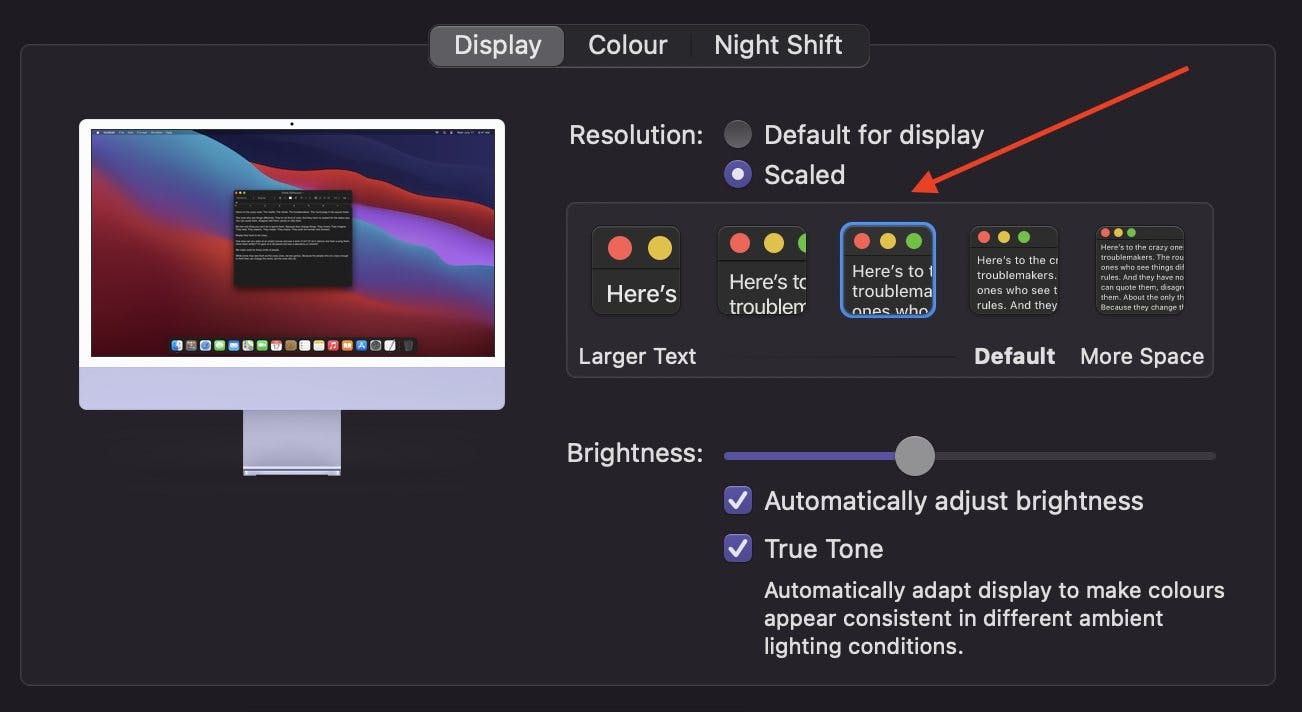
npm install -g [package] not working
NPM global install won't work by default. I had to type in 3 following commands in the Terminal to get that work.
sudo chown -R $USER /usr/local/lib/node_modules/
sudo chown -R $USER /usr/local/bin/
sudo chown -R $USER /usr/local/share/
⚠️ I'm still unsure of the consequences of this command. So use with caution.
External Monitor issues
Since I was used to dual monitor on my Windows, I decided to buy new monitor to match the iMac's 24" screen. I also made sure its USB-C compatible so I could easily connect it. Since the main use for that is to code, I didn't buy 4k. But that was a mistake. Apple forces you to buy 4k monitors otherwise, all text on the second monitor looks pixelated from the 90s. The monitor I bought was HD (1980 x 1280) but for Mac, seems it's not enough.
For older software versions, they had an option called "Smooth Font when available" but were removed on Mac OS Big Sur update. I tried to install some 3rd party apps like "Tinkertool" and "Font Smoothing Adjuster" but none of them worked as expected.
I still have this issue and never found any good fix unless buying a new 4k monitor. That's a bummer.
Focusing other windows
This is another frustrating thing in Mac when focusing on other windows. Imagine you are coding on VSCode and then you open a new Chrome Tab by right-clicking the tab, the cursor will blink on the address bar. Now when you start typing the text, you realize it's still typing on VSCode. Even we right-clicked and opened a tab on Chrome, the keyboard focus is still on VSCode. So I have to delete that text again and then type again after left-clicking on Chrome.
Usually, this won't affect much when you use a single monitor since we need to left-click anyways, but for Dual monitor users, it's a pain.
Drag and Drop Selected Text
In windows, its easy to drag & drop selected text using mouse. To drag selected text in mac, you have to hold left click for a second to enable dragging. Otherwise, it will remove the selection. So here's how you can drag selected text.
- Select Text to Drag and release the mouse
- Left click on Mouse and hold it for a second
- Now Start dragging the text with your mouse
Useful Shortcuts
CMD + Space- To Search anything in MacCMD + Shift + 3- Take instant full-screen screenshot (and save to desktop)CMD + Shift + 4- Crop & Take Screenshot an AreaCMD + Shift + 4then pressSPACE- Capture a window (as shown above). Thanks @niranjannitesh for the tipCMD + Shift + 4then holdControl- Take Screenshot but copy to Clipboard instead of desktop. Then you will be able to paste it on any app using CMD + VCMD + Shift + 5- Record Video of chosen Area (Screencast)Double Tapon a Magic Mouse - Zoom in to the content (works anywhere)Double Tap with 2 Fingers- Opens Mission Control
What do I still miss
I have still not found a great way to Show the Desktop option as in Windows + D. The closest is CMD + H or CMD + F3 but it won't show the Desktop as we needed.

